Guides - Add a Promo Code
A promo code adds a positive credit to an account, allowing you to pay for services using that credit. You’re able to add a promo code when signing up for an account. If you already signed up but haven’t entered a promo code, you may be able to do so from Cloud Manager. To add a promo code to an existing account, certain conditions must be met:
- The account must be less than 90 days old.
- There must not be a negative balance on the account.
- No other promo codes can already be applied to the account.
- The user that’s logged in must have unrestricted permissions.
If those conditions are met, you can add a promo code by following these instructions:
Navigate to the Billing Info page in Cloud Manager (see Accessing Billing Information).
Under the Account Balance section, click the Add a promo code link.
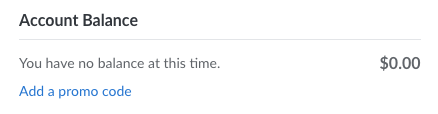
In the Add promo code dialog box that is displayed, enter the promo code and click the Apply Promo Code button. You should now see the promotional credit amount reflected in your account balance.
This page was originally published on
