Guides - Create a Cloud Firewall
A free cloud-based firewall service that makes it easy to secure network traffic.
Log in to Cloud Manager and select Firewalls from the navigation menu.
From the Firewalls listing page, click on the Create Firewall link.
The Create Firewall drawer appears with the configuration options needed to add a Firewall. Configure your Firewall with at minimum the required fields:
Configuration Description Label The label is used as an identifier for this Cloud Firewall. Required. Linodes The Linode(s) on which to apply the Firewall. A list of all Linodes on your account are visible. You can skip this configuration if you do not yet wish to apply the Firewall to a Linode. NodeBalancers The NodeBalancer(s) on which to apply the Firewall. A list of all NodeBalancers on your account are visible. You may skip this configuration if you do not yet wish to apply the Firewall to a NodeBalancer. Note that outbound firewall rules do not apply to NodeBalancers. Click on the Create Firewall button to finish creating your Cloud Firewall. By default, a new Cloud Firewall accepts all inbound and outbound connections. Custom rules can be added as needed. See Add New Cloud Firewall Rules.
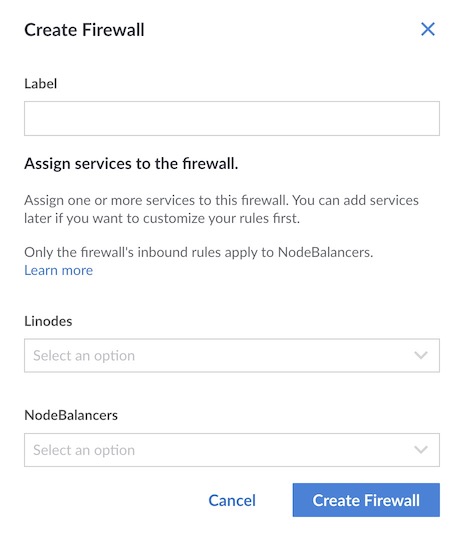
If you add a Cloud Firewall to a NodeBalancer, the inbound rules only apply to NodeBalancer’s public IP address and not the IPs of the back-end nodes (Compute Instances) assigned to the NodeBalancer. This means that the IPs of the back-end nodes may still be exposed to the public internet. As a best practice, you can protect the IPs of the individual Compute Instances by:
- Adding the individual instances to the same Cloud Firewall as the NodeBalancer
- Adding the individual instances to a new Cloud Firewall
- Manually configuring internal firewall rules on the instances
See Comparing Cloud Firewalls to Linux Firewall Software to help determine which solution is best for your use case.
This page was originally published on
